
The Menu Section

The left side of the Menu has links to access:
- The Configuration Screen where the connection parameters to access BigCommerce and MYOB are entered as well as exporting options.
- The Version History to see what's new in the latest upgrade.
- The Online User's Manual.
- Access to request for technical support.
The right side of the Menu shows when your annual license expires.
The Filter Section

The Filter Section contains the filters to retrieve orders from your BigCommerce shopping site before you export them to MYOB.
You can filter order by:
- Order Status: The Order Status as applied in BigCommerce.
- Order Created Date: A range of dates where the order was created.
- Include Deleted Orders: Enable this option if you want to include order that have been deleted from BigCommerce. Disabled by default.
- Include Exported Orders: Enable this option if you want to include orders that have been already exported to MYOB. Disabled by default. If you export an order that is already exported then it will be duplicated in MYOB. The Integration validates via the MYOB Invoice # column in the search result list and see if that invoice is present in your MYOB file. The MYOB Invoice Number value is calculated based on the the Order's Number with the rules specified in your Configuration Screen.
After entering the search criteria click the Retrieve Data button to see the results in the section below.
The Search Results Section
This section displays all orders from your BigCommerce shopping site resulting from the filters above.

Information seen on ever order include:
- Order #: The Order Number from BigCommerce.
- Date: The date the order was created.
- Customer: The customer's full name or "(Guest)" for guest customers.
- MYOB Customer Card ID: The Assigned Card ID for the customer as will be exported to MYOB. See the Configuration Screen on how this value is constructed.
- MYOB Invoice #: The invoice number that will be assigned to the exported sale in MYOB. See the Configuration Screen on how this value is constructed. The application looks for the invoice in your MYOB file with this value to determine whether or not this order has been exported.
- Grand Total: The Order's Grand Total (inclusive of tax).
- Total Tax: The Order's total tax.
- Export Status: Pending if the order has not been exported yet to MYOB. Exported if an invoice has been exported before (determined used the MYOB Invoice #). Success after exporting the order successfully. Failed if an export to MYOB was not successful.
To see more detailed information contained in an order click on the (+) symbol to the left of the row to expand the row.
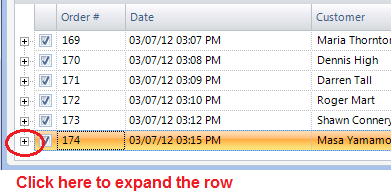
The expanded order will reveal more detailed information:

The order details are shown in two sections:
Order Charges:A list of non-inventory details of the order such as: shipping (freight), order handling and gift wrapping.
Columns displayed for each line contain:
- MYOB Item Number: The Item Number corresponding to either order handling or gift wrapping as specified on the Configuration Screen. These order elements will be exported to MYOB as product invoice lines. Shipping does not require an MYOB Item Number and will show as "N/A" and this element will be exported as the Freight component of the invoice.
- Description: Either Freight, Order Handling or Gift Wrapping.
- Total: Amount for the order element including tax.
- Tax Code: The MYOB Tax Code that will be used for this order element as indicated in the Configuration Screen.
- Tax: The Tax Amount for this order element.
Product Details:
The list of products being sold in this order.
Columns displayed for each line contain:
- SKU / MYOB Item Number: The product's SKU Code which will be used as the Item Number in MYOB to uniquely identify the product. Must be set for all products in BigCommerce.
- Product: The product name.
- Income Account: The GL Income Account associated with the product. Mandatory for all products in BigCommerce.
- Asset Account: The GL Asset (Inventory) Account associated with the product. Not mandatory to export sales.
- COS Account: The GL Cost of Sales Account associated with the product. Not mandatory to export sales.
- Quantity: Number of items sold.
- Sub Total: Sub total including tax before any discounts applied.
- Discount: Amount of the tax inclusive discount applied to this order line. Discounts applied from coupons or manually applied are applied to the order's lines.
- Total: Amount including tax after the discount is applied. Value is equal to Sub Total - Discount.
- Tax Code: Tax Code to be applied when exported to MYOB as set in the Configuration Screen.
- Tax Rate: Tax Rate as per coming from BigCommerce.
- Tax: Tax Amount for this line.
The Export Section
This section contains a button to export selected orders into MYOB. Only orders for which boxes have been ticked will be exported. Orders must also be valid (not showing an error message) for you to be able to export them.

